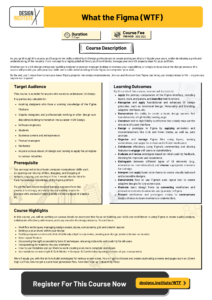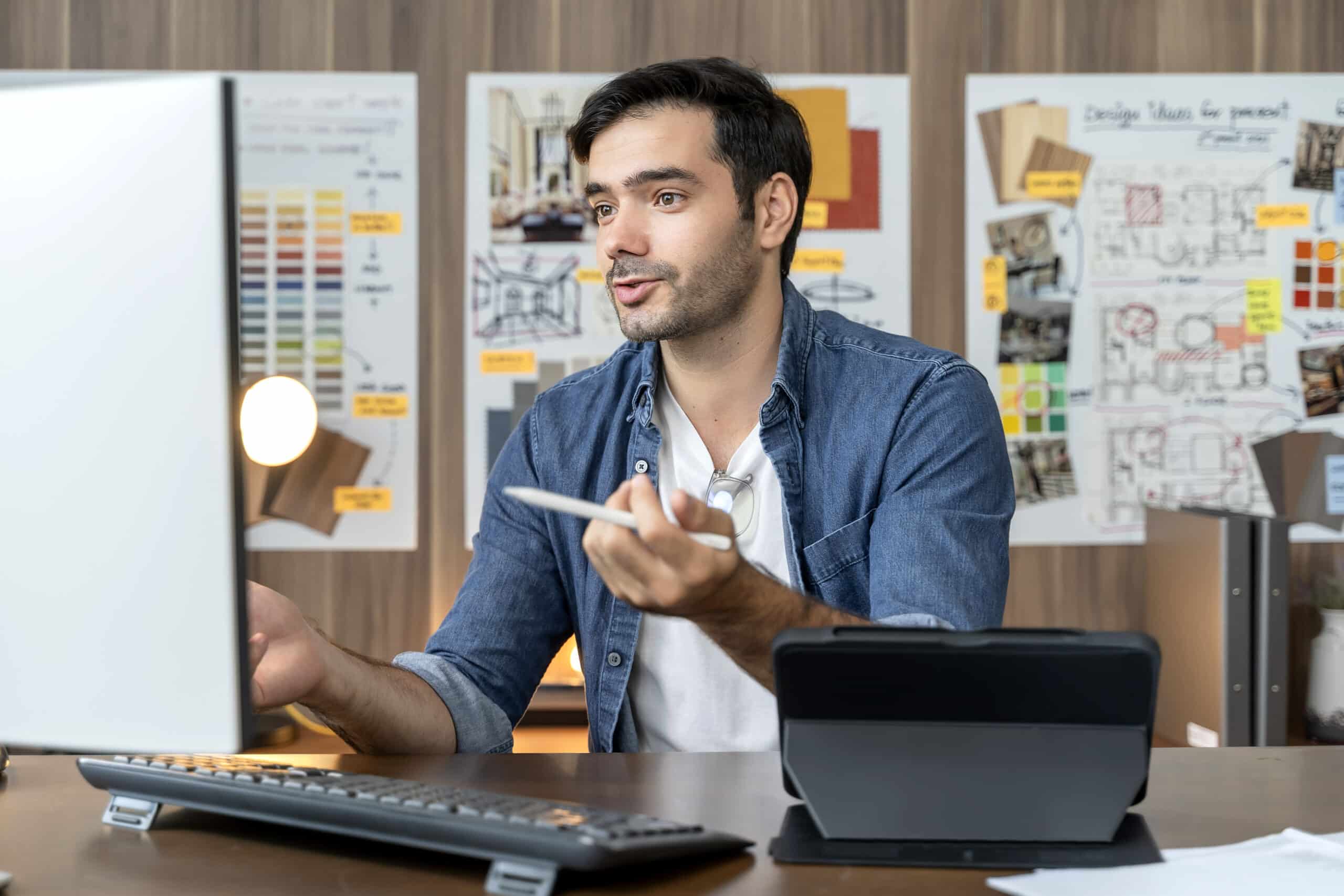What the Figma (WTF)
What the Figma (WTF)
Upcoming Date & Time
September 25, 2025 - September 26, 2025
9am - 6pm
Duration
2 Days
Course Fee
388 SGD
Course Description
What The Figma? (WTF) – An Introduction to Figma for Beginners is a fun, hands-on, two-day training designed to take beginners from “What does this button do?” to confidently creating, collaborating, and organizing designs in Figma.
As the most used Prototyping platform in the UI Design industry, the applications and features of Figma are continually growing to keep up with the needs of users around the globe.
As you go through this course, you’ll acquire the skills wielded by UI Design professionals to create prototypes that will dazzle your users, whilst developing a profound understanding of the industry. From concept to a highly polished finish, you’ll confidently manage your own UX projects ideal for your portfolio.
Whether you’re a UX design enthusiast, budding designer or product manager looking to increase your capabilities, or simply curious about the design process, this course will provide you with practical skills and a solid understanding of how Figma can empower your work.
By the end, you’ll know how to turn your basic Figma projects into design masterpieces. Join us and discover how Figma can bring your design ideas to life – no previous experience required!



Course Schedule
| Learning Mode | Course Dates | Duration |
|---|---|---|
| In-Person | 07, 08 Jul 2025 (Mon, Tue) | 16 Hours |
| In-Person | 25, 26 Sep 2025 (Thu, Fri) | 16 Hours |
| In-Person | 06, 07 Dec 2025 (Sat, Sun) | 16 Hours |
Click on the course dates above to register online.





Why Learn at DesignX?
At DesignX, we are passionate in delivering quality training and want to see you succeed. Get expert advice, learning resources, and post-training support for up to 3 years.
Re-attend the Course Within 3 Years
3-year access to the courseware via our LMS
Post-Training Mentoring with Industry Experts

Certification
A Certificate of Achievement will be awarded upon successfully completing at least 75% of the course.
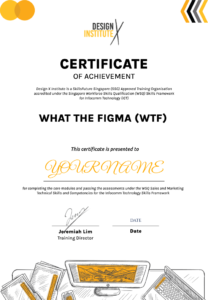
Trainers
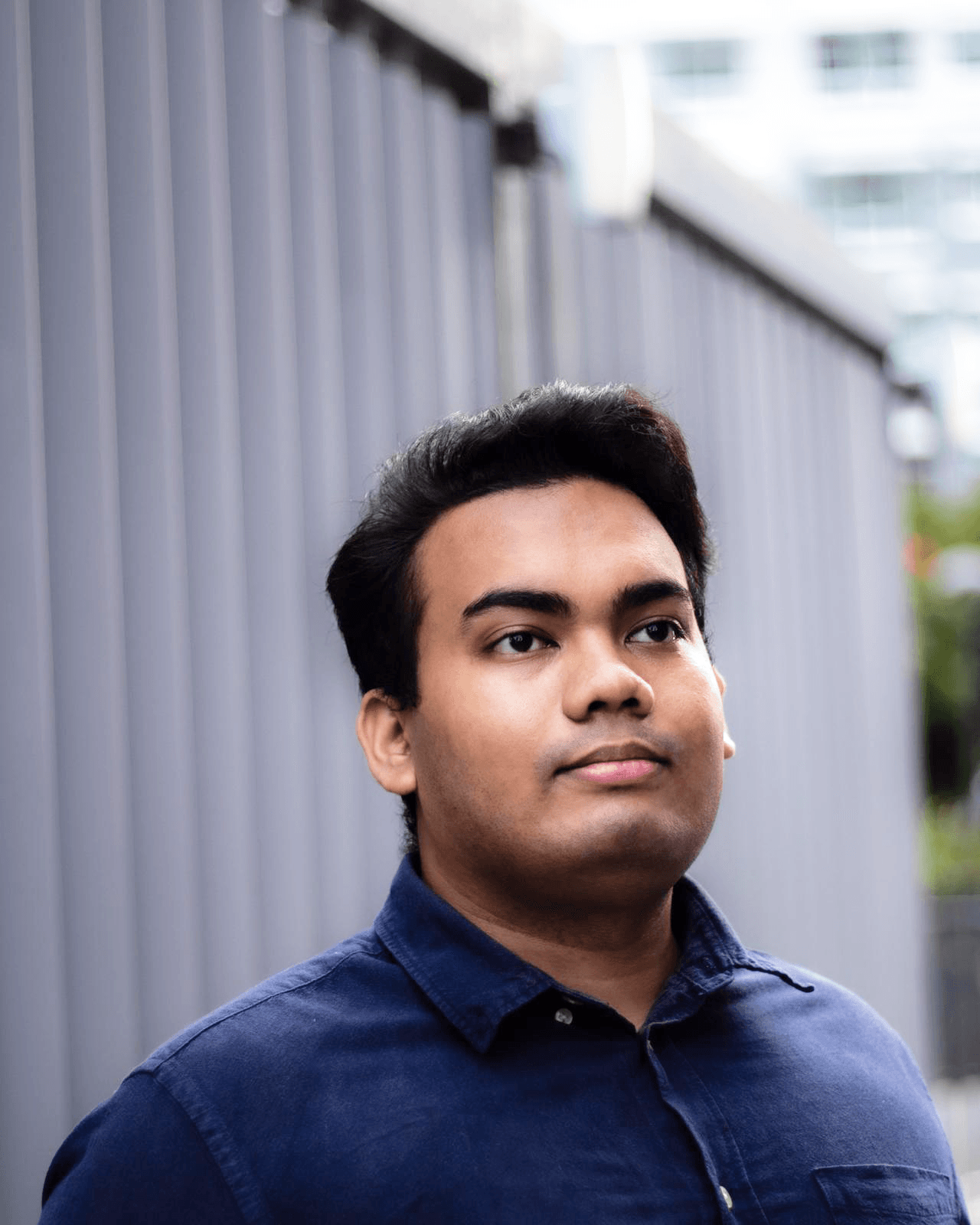

Frequently Asked Questions (FAQs)
This course is perfect for beginners who want to learn Figma from the ground up, as well as professionals in related fields like product management, development, or marketing who want to better understand design processes.
No prior experience is required! This course starts with the basics, so whether you’re completely new to design or Figma, you’ll be able to follow along.
All you need is a laptop, a stable internet connection, and a free Figma account. A secondary monitor can enhance your experience but isn’t required.
You’ll learn how to navigate Figma’s interface, create basic UI elements, build wireframes, make interactive prototypes, and use Figma’s collaboration features to work effectively with others.
Yes, upon completing the two-day course, you’ll receive a certificate of completion, which can be used to showcase your Figma skills.
Absolutely! Figma is free to use, and all files created during the course are yours to keep. We’ll also share additional resources to help you keep building your skills.
This course is specifically for beginners, focusing on Figma basics, UI fundamentals, and simple prototyping. It’s a practical introduction, while advanced courses dive deeper into design systems, high-fidelity prototypes, and more complex workflows.
Yes, there may be opportunities to use personal projects for exercises like prototyping and presentation activities. This can make the learning even more relevant to your work or interests.
A significant portion of each day is devoted to practical exercises and projects. We believe hands-on practice is the best way to learn Figma, so expect to be working directly in the tool for the majority of the course.
Yes, we provide a set of resources at the end of the course, including tutorials, reading materials, and design templates to support your continued learning.
You’ll learn how to invite collaborators, leave comments, and use Figma’s versioning and sharing features. We’ll also cover best practices for working in a team environment.
We’ll touch on basic responsive design principles and show you how to use Auto Layout to create elements that adapt to different screen sizes. For deeper responsive design, consider advanced courses after this one.